How To Use The Wick Slicer IQ Backtester
The Wick Slicer IQ backtester is your personal tool to prove that Wick Slicer IQ works.
With the Wick Slicer IQ backtester you can backtest any asset/timeframe combination, and even create your own Wick Slicer IQ strategy to set alerts for!
Note
While Wick Slicer IQ will always trade optimally, using the Wick Slicer IQ backtester allows you to replicate Wick Slicer IQ’s performance while skipping all the chart visualizations. Traders can deep dive into statistics with the backtester, export Wick Slicer IQ trades to an excel file, set alerts, and much more!
How To Use The Wick Slicer IQ Backtester
As complex as Wick Slicer IQ’s underlying processes are, the backtester is incredibly simple to use.
Step 1: Go to the asset/timeframe you wish to test.
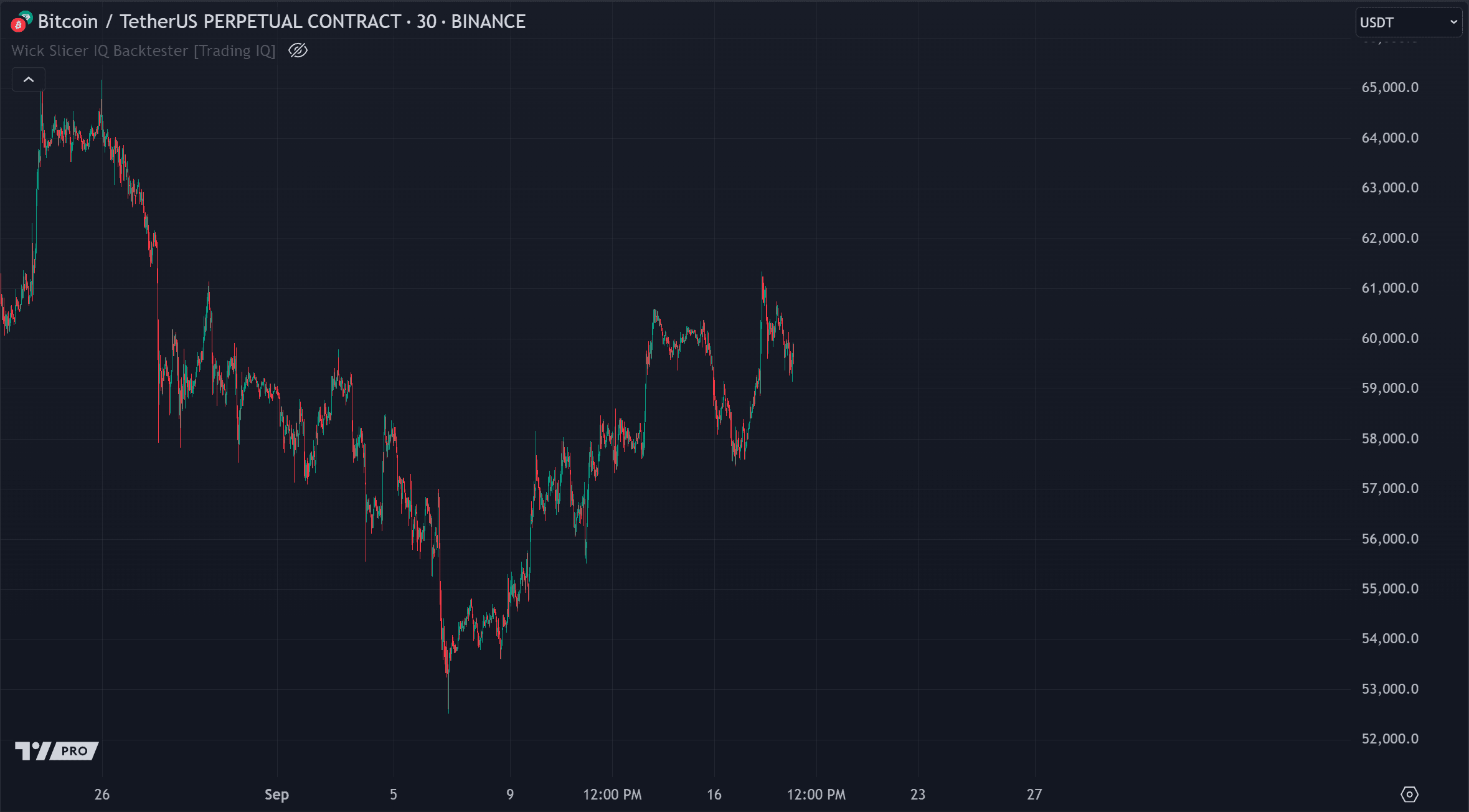
For this example we will use the 30-minute chart for BTCUSDT.P!
Step 2: Choose Wick Slicer IQ’s aggressiveness and trade direction.
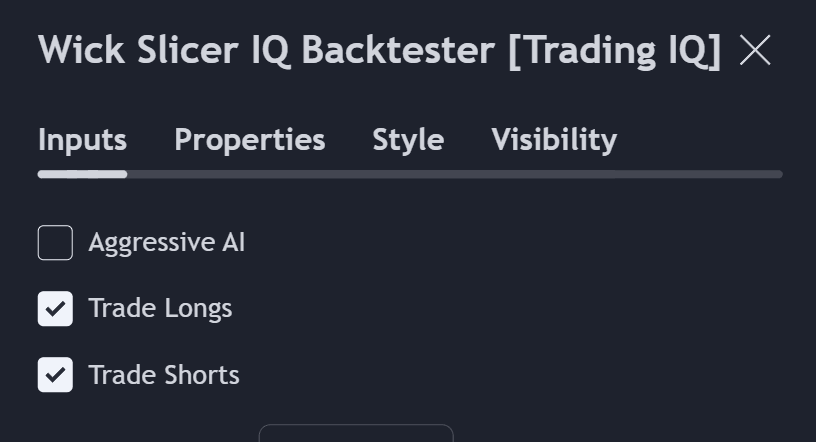
For this example, we’ll use leave the “Aggressive AI” setting off and trade both directions.
Step 3: Enter the optimized parameters
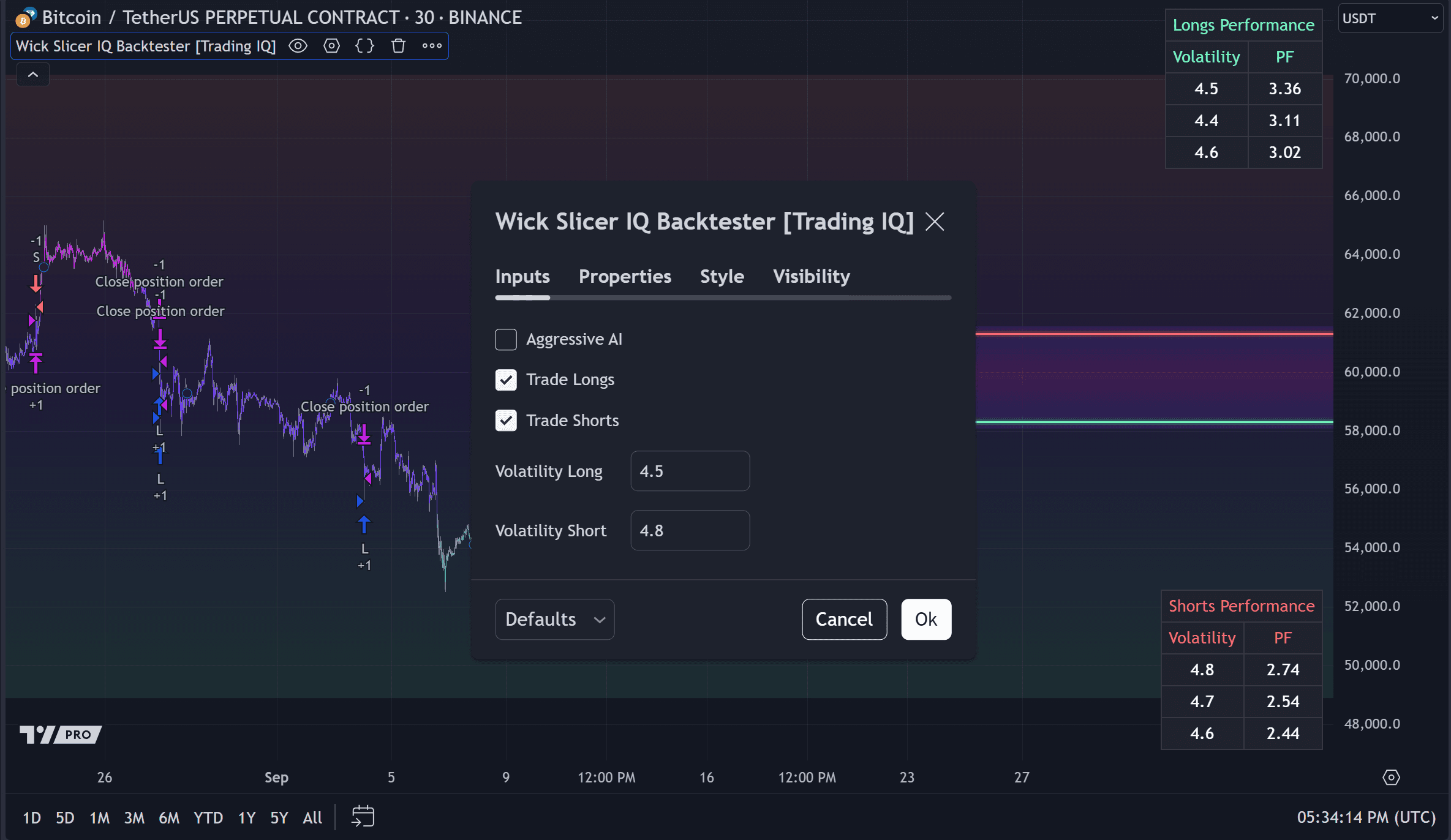
There’s quite a bit going on here so let’s cover it extensively!
In this image, the Wick Slicer IQ backtester has finished finding optimized settings. The top-right table shows the optimal settings for the long strategy of Wick Slicer IQ, and the bottom-right table shows the optimal settings for the short strategy of Wick Slicer IQ.
The Wick Slicer IQ backtester has two adjustable settings for longs and shorts.
- Volatility Long
- Volatility Short
The optimal Volatility Long setting is shown in the upper-right table. That value is “4.5”. As shown in the image, we entered “4.5” into the Distance Long setting for the Wick Slicer IQ backtester.
The optimal Volatility Short setting is shown in the bottom-right table. That value is “4.8”. As shown in the image, we entered “4.8” into the Distance Short setting for the Wick Slicer IQ backtester.
Note
The “PF” column of the table indicates the optimized settings scored profit factor. The higher this number is - the better!
Step 4: Enter Commissions and Slippage
Go to the “Properties” table in the Wick Slicer IQ Settings and change contract size, initial balance, commission, slippage, etc.
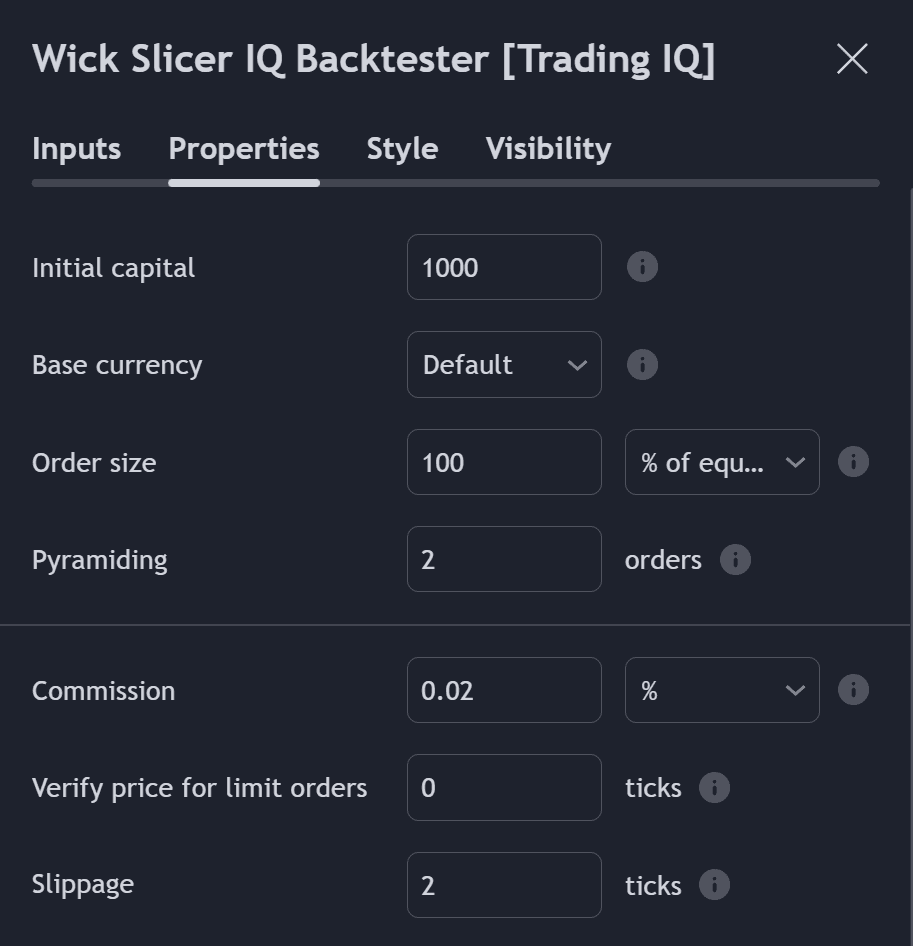
For this example, we’re using a fee of 0.02%, 2 ticks slippage, $1000 starting balance. You can experiment with compounding and other portfolio tricks in this table
Step 5: Evaluate Backtest Performance
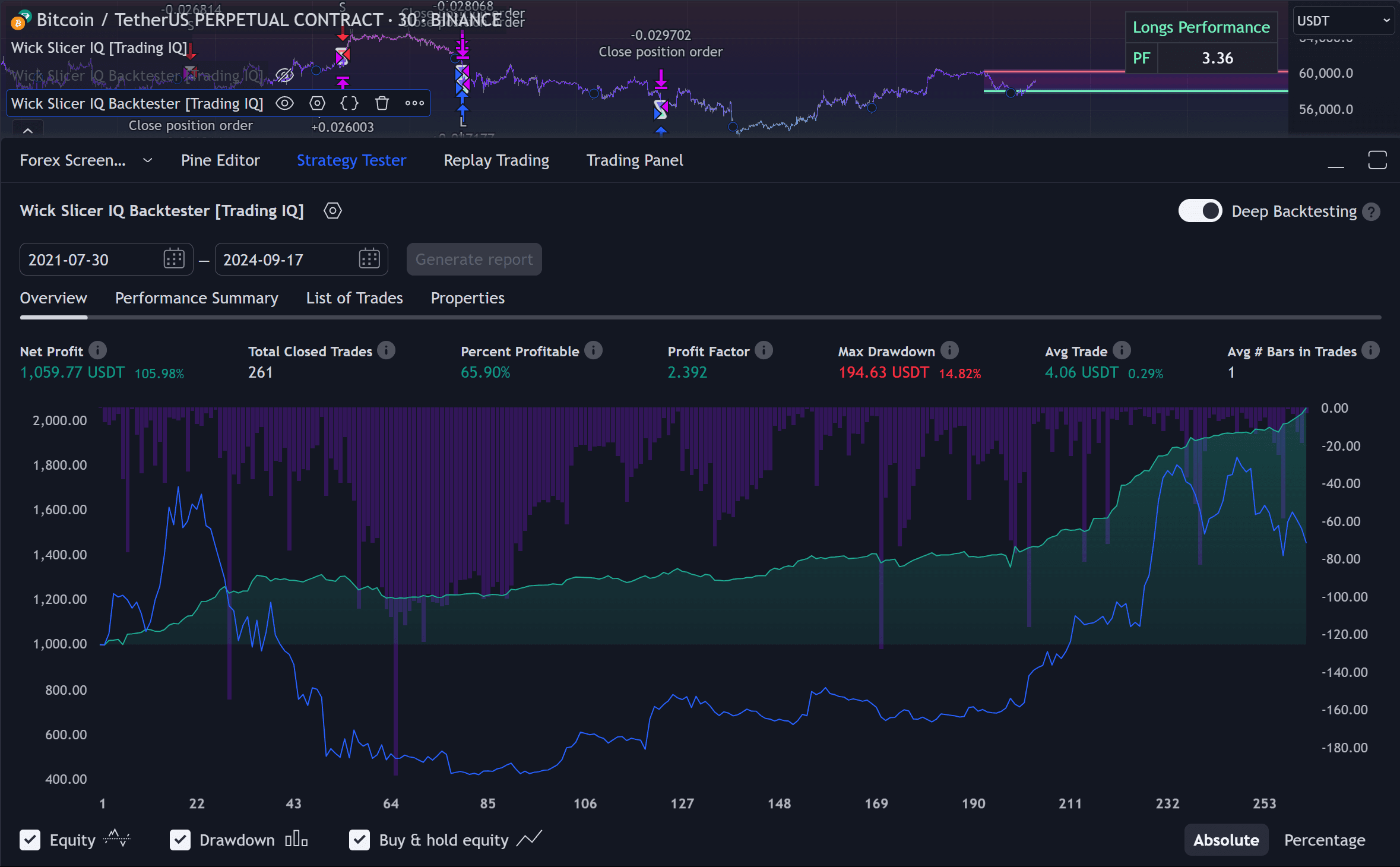
Voila! We successfully verified the performance of Wick Slicer IQ in just a few minutes.
You can repeat this process for any asset on any timeframe.